Hello All ….Welcome Back after long time !! The tale of new journey begins… 🙂
So … prior to setup and configure new OBIEE 11g version (The Fusion Middleware , RCU setup etc) the prerequisite must be completed . And here comes Oracle 11g R2 installation .
The configuration for my system as below :
RAM: DDR2 4 GB 667 MHz bus speed.
CPU: Intel Core 2 Duo 2.33GHz.
Hardware Cache : 4 MB L2 Cache
OS : Windows XP Professional Version 2002 – Service Pack 3
Firewall : Zonealarm
Step 1: I have downloaded Oracle 11g R2 Server version from OTN :
http://www.oracle.com/technetwork/database/enterprise-edition/downloads/112010-win32soft-098987.html
The content downloaded for 32 bit windows for setup in Windows XP like as below :

The downloaded content looks like below:
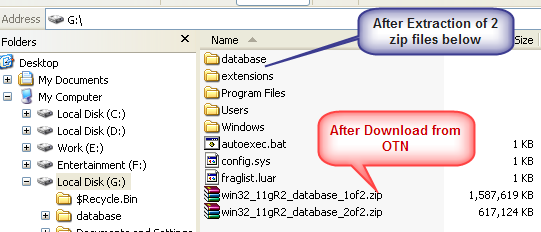
Step 2: Execute the “setup.exe” file .

It starts to check and validate the pre-requisite …
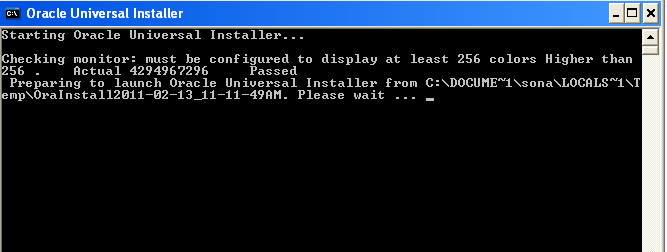
Step 3: Configuring security Updates
Step 4: Since I want a starter database to be installed and configured hence choose option 1
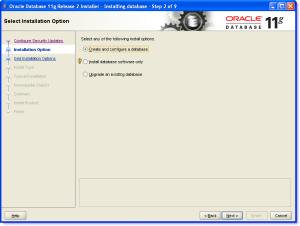 otherwise see the tooltip option which is suitable for your need if you want to upgrade from existing DB or want to install DB binaries only …
otherwise see the tooltip option which is suitable for your need if you want to upgrade from existing DB or want to install DB binaries only …
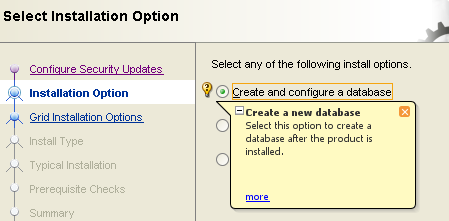
Step 5: Choose the system class . In my case it will be desktop class system .
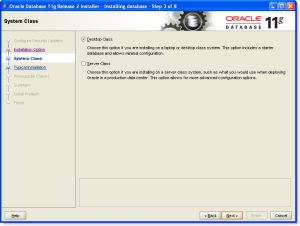 Step 6: Configure basic parameters ….
Step 6: Configure basic parameters ….
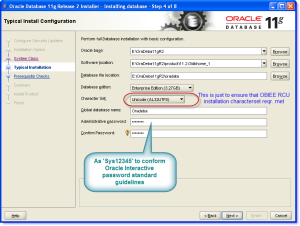 Click “Next” and it will perform some basic checks about validating Memory , Space left at the target location , Swap Memory size , Global variable and PATH , Environment variables etc ….
Click “Next” and it will perform some basic checks about validating Memory , Space left at the target location , Swap Memory size , Global variable and PATH , Environment variables etc ….
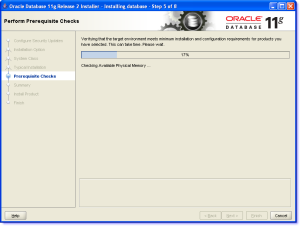 Step 7: Save the response file if you would like to resume the same configuration and setup later using command line parameters …Just kickoff the installation by ‘Finish’ .
Step 7: Save the response file if you would like to resume the same configuration and setup later using command line parameters …Just kickoff the installation by ‘Finish’ .
Step 8: The progress bar started continuing the installation and copying the required files.
 The database creation initiates :
The database creation initiates :
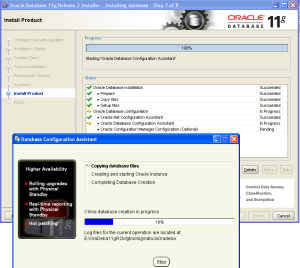 Note: If you have firewall configuration to protect any application accessing Internet , you can see several applications (sqlplus.exe , perl.exe , tnsping.exe ,java.exe , javaw.exe,emdctl.exe,emagent.exe,nmzctl.exe and others) would be trying to access Internet and the default loop back IP address 127.0.0.1 .Just allow all of them in the firewall configuration.
Note: If you have firewall configuration to protect any application accessing Internet , you can see several applications (sqlplus.exe , perl.exe , tnsping.exe ,java.exe , javaw.exe,emdctl.exe,emagent.exe,nmzctl.exe and others) would be trying to access Internet and the default loop back IP address 127.0.0.1 .Just allow all of them in the firewall configuration.
Step 9: Oracle 11g R2 database installation completed .
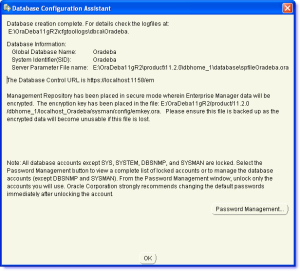 Step 10: I prefer unlocking password for ‘HR’ , ‘BI’ ,’SCOTT’ schema and define passwords for SYS,SYTEM as ‘Sys12345’ and ‘SCOTT’ as tiger. Click OK after that .
Step 10: I prefer unlocking password for ‘HR’ , ‘BI’ ,’SCOTT’ schema and define passwords for SYS,SYTEM as ‘Sys12345’ and ‘SCOTT’ as tiger. Click OK after that .
 Step 11: The installation has been done and the Enterprise manager DB console can be accessible through URL : https://localhost:1158/em .In my configuration it would take ~ 45 Minutes .
Step 11: The installation has been done and the Enterprise manager DB console can be accessible through URL : https://localhost:1158/em .In my configuration it would take ~ 45 Minutes .
Step 12: Just validate the OEM access using the above URL :

Step 13: OEM Homepage for the instance DB instance ‘Oradeba’ as below :
N.B :- Use ‘SYSTEM’ account for Connect As Normal rather as ‘SYSDBA’ .
Finally I have done with Oracle 11gR2 Installation.
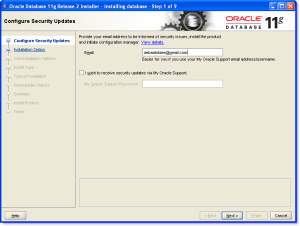
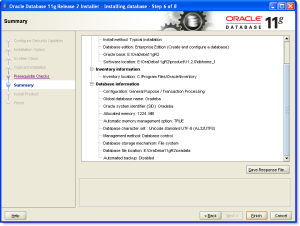
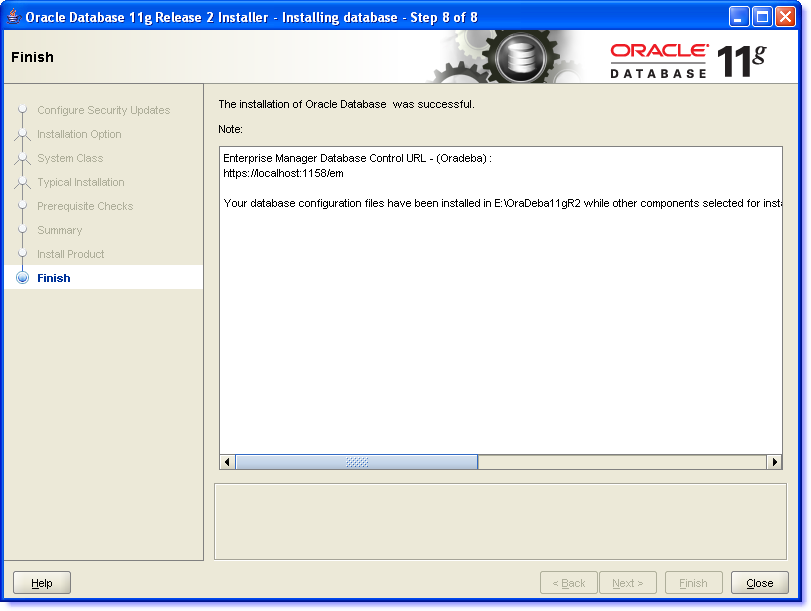

You must be logged in to post a comment.